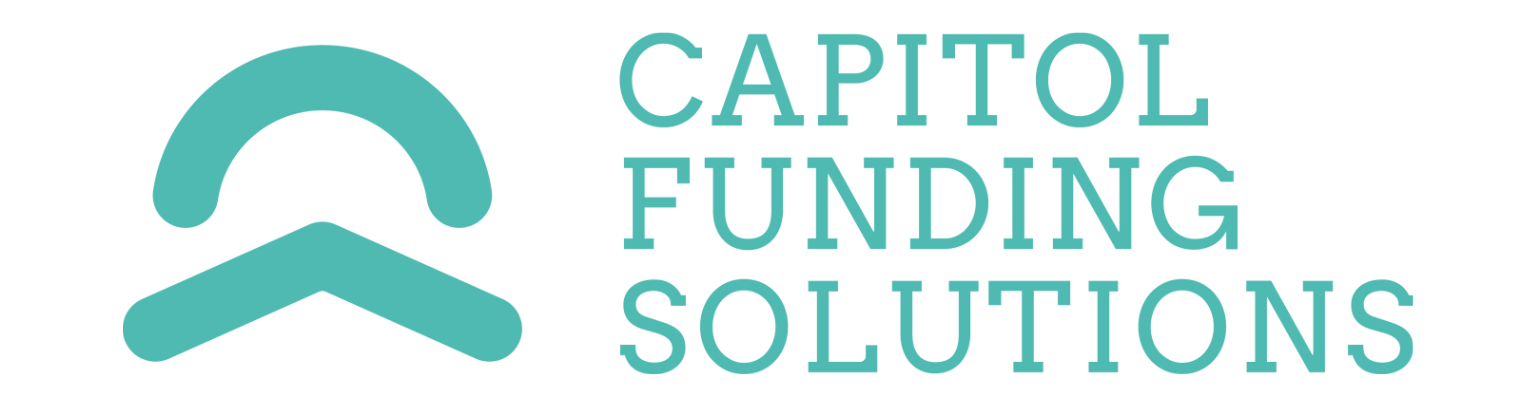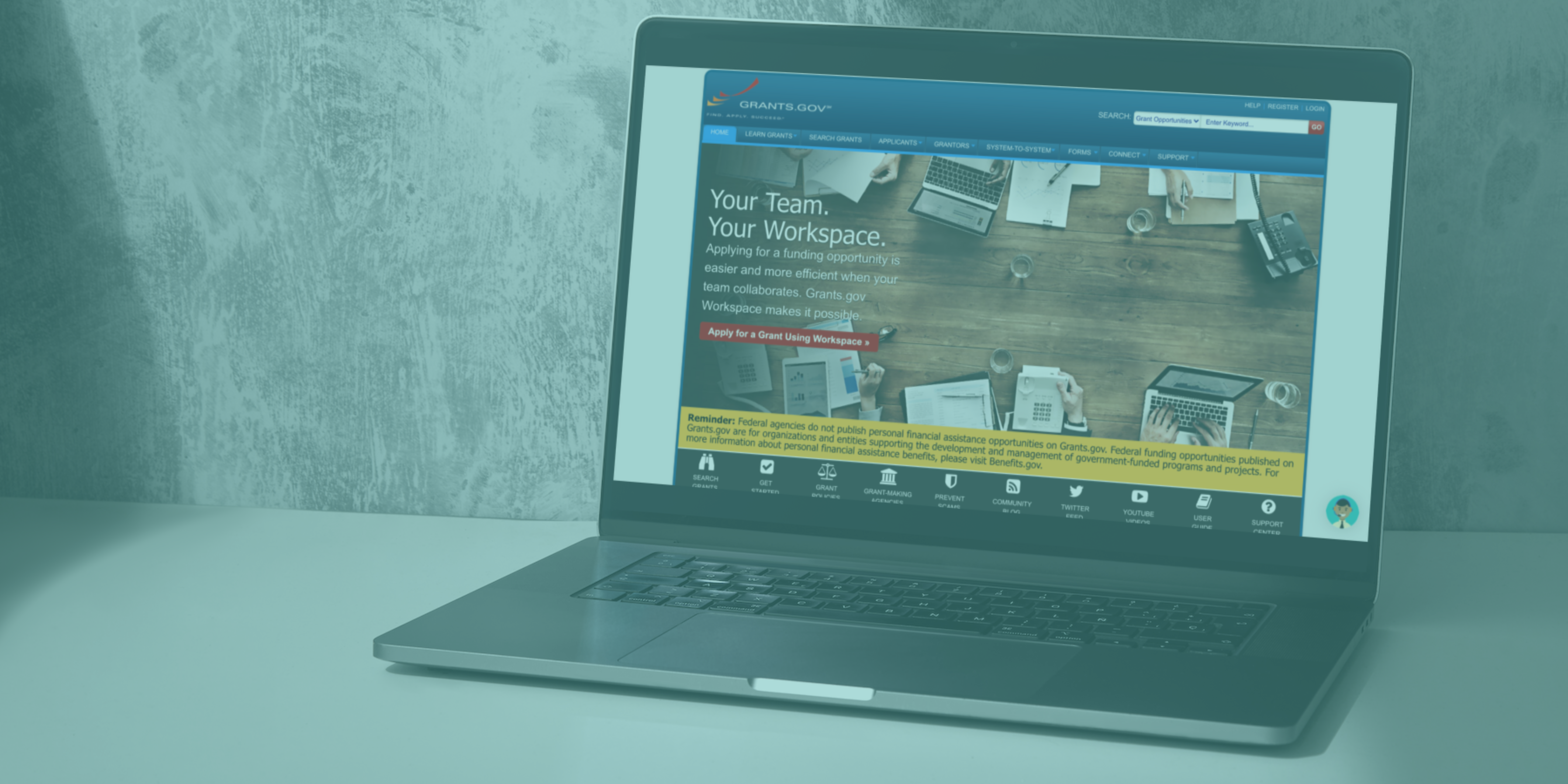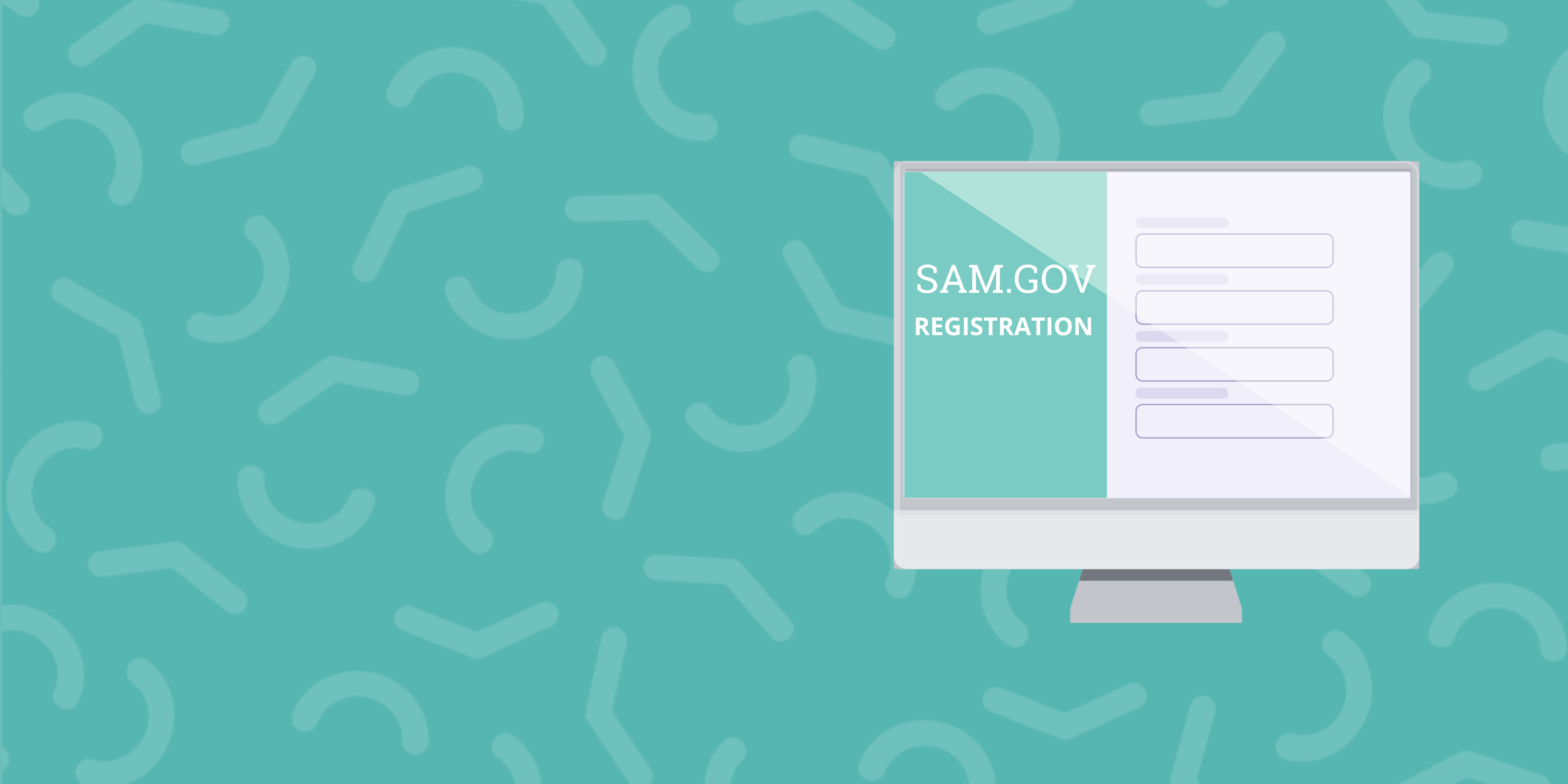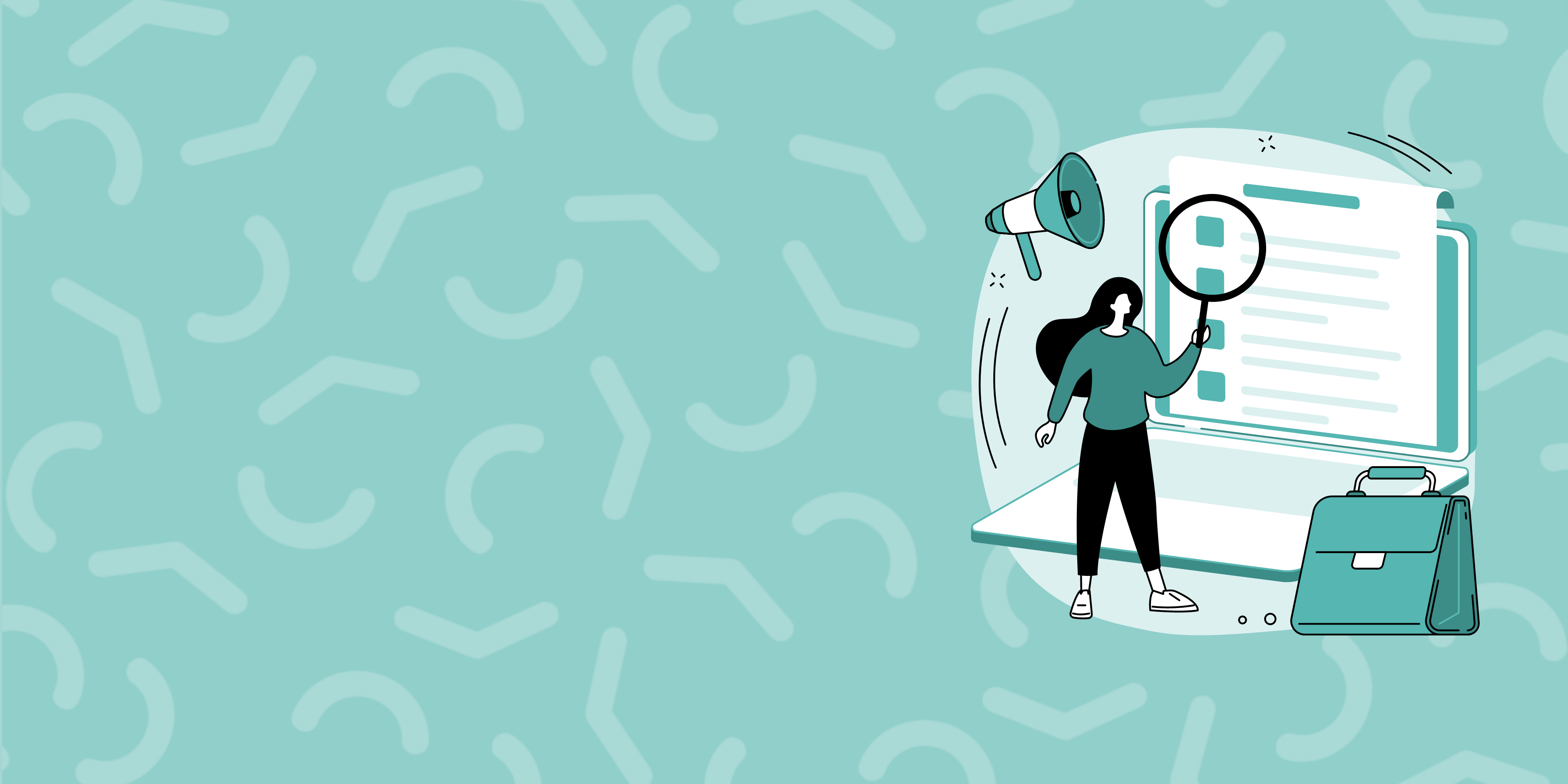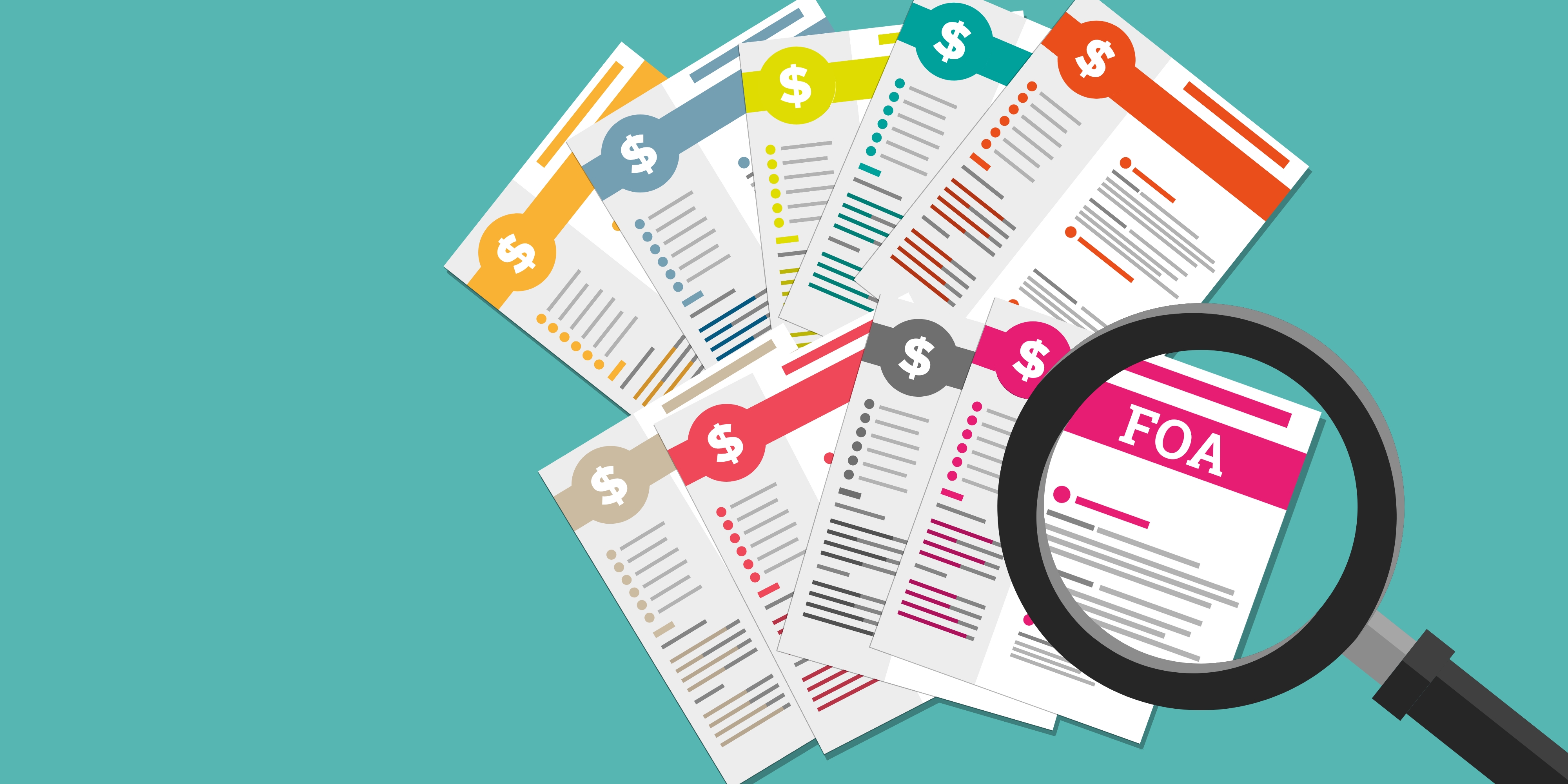Registration - Part 3:
Managing Organization Roles in Grants.gov
Angie Juban | Oct 4, 2023
So- you have completed your registrations in grants.gov, and sam.gov and are ready to start the next step in the registration process – assigning and managing organization roles in grants.gov. Many grants are submitted through Grants.gov, making this a critical task to complete when registering to apply for funding.
Once your organization and the individuals responsible for compiling, uploading, and submitting applications have registered in grants.gov, you must assign roles to these individuals to access key functions for submission in in the application portal.
In order to access the Manage Organization Roles Page in Grants.gov, you must have a role assigned that allows role management privileges. These roles include:
1. Electronic Business Point of Contact (EBiz POC);
2. Expanded Authorized Organization Representative (AOR); and
3. Custom Role with the requisite privileges.
How can you manage organization roles?
Under the Roles tab, custom or core roles can be created, modified, delated, and viewed. Click the Activate or Inactivate links in the Availability column to toggle the availably of the core roles.
Difference between core and custom roles:
There are two types of roles in Grants.gov:
1) Core Roles which include:
- Expanded AOR;
- Standard AOR; and
- Workspace Manager.
2) Custom Role
Organizations can create as many or as few of these roles as needed. They may be given a unique name and assigned a custom set of privileges.
Pros and Cons of Using Custom Roles:
Pros
- Set privileges in the unique way to align with your organization's grant workflow
- Create role names to fit the titles and processes you use
Cons
- Need to develop internal training resources for unique set of functionality
- Limited applicant user support
Definitions of Role Privileges:
Below are all of the privileges that may be added to a custom role, along with brief definitions.
Basic Workspace Privileges - the Workspace Manager core role has these privileges, as do the AOR core roles listed below)
Create Workspace: Ability to create a workspace, which may be performed from the View Grant Opportunity page, Apply Now link, or Copy action from the Manage Workspace page.
Own Workspace: Ability to be a workspace owner, which allows users to add participants to a workspace and control form-level access (among other things). Workspace ownership can be transferred to other workspace participants with this privilege.
Standard Privileges - the Standard AOR core role has these privileges
View Organization: Ability to view but not edit information about the organization, such as SAM information, roles, and organization preferences in Grants.gov.
Manage Applicants - Basic Workspace Roles: Ability to assign the Workspace Manager role (or a custom role with only basic workspace privileges) to an organization’s users.
Manage Participants for My Workspaces: Ability to add or remove participants from workspaces of which the user is a participant.
Submit Applications for My Workspaces: Ability to submit applications for workspaces of which the user is a participant and to check the status of these submissions.
Expanded Privileges - the Expanded AOR core role has these privileges
Manage Organization: Ability to make changes to organization-level settings and to create and edit organization custom roles.
Manage Applicants - All Roles: Ability to assign and revoke roles for organization users.
Manage Certificates: Ability to view or change roles on system-to-system (S2S) certificates. This only applies to organization's using S2S to connect to Grants.gov.
Manage Participants for Organization Workspaces: Ability to manage participants within all organization workspaces without being a participant of the workspace(s). Refer to the Forms Tab help article to review activities that workspace participants may perform.
Participant Activities for Organization Workspaces: Ability to perform participant activities within all organization workspaces without being a participant of the workspace(s).
Submit Applications for Organization Workspaces: Ability to submit applications within all organization workspaces without being a participant of the workspace(s).
Check Application Status for Organization: Ability to check the application status for all organization submissions.